Uploading Documents & Forms
Overview
If you need to upload proof of participation or supporting documents, follow these simple steps to make sure your files go through successfully.
Instructions
1. Log into your wellness portal.
2. On the Main page, locate your Wellness Score - this is where your points and rewards are tracked.
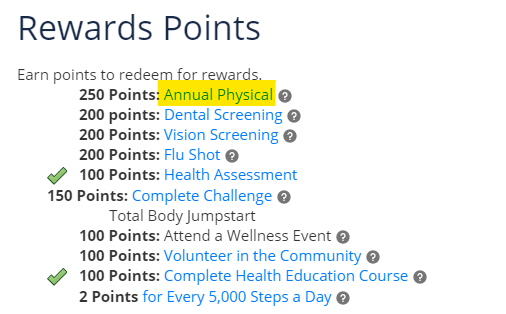
❓Need more info? Click the question mark icon (tooltip) next to any section for details about that specific requirement.

3. Upload Your Attachment 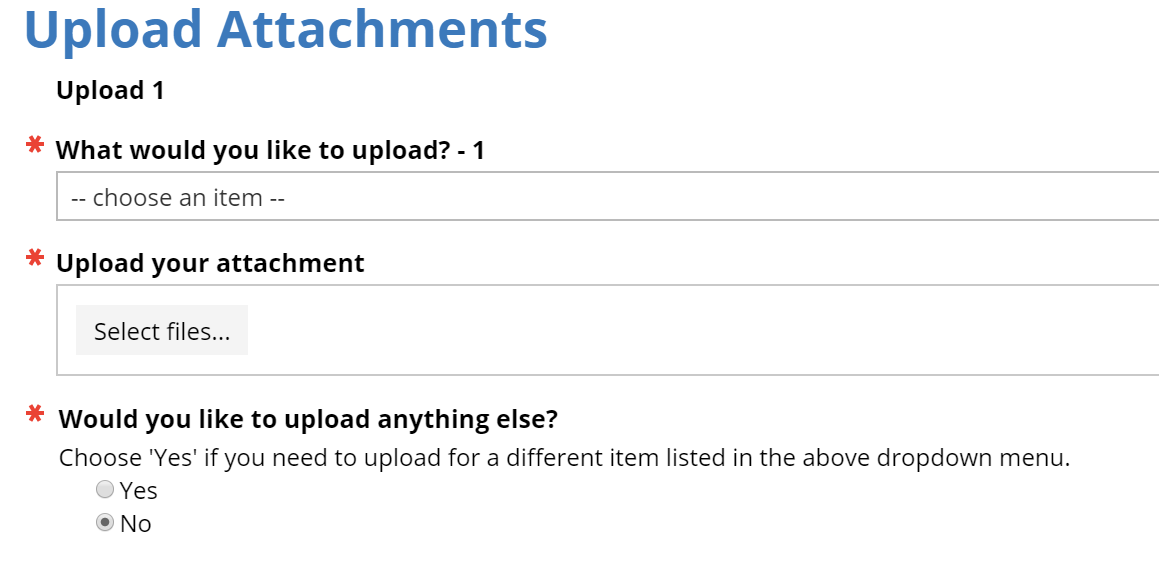
- Click on the link to the item you're uploading.
- Select the item or category you’re uploading from the drop-down menu.
- Click Upload File and select your document.
- Accepted file types: PDF, JPEG, JPG, PNG, DOC, or DOCX.
If you have more than one document:
Choose Yes to continue uploading additional files.
Choose No and click Next to move on.
4. Submit the Form 
On the Form Submission Page, click Finish to send your file(s).
Enter your email address if you’d like to receive a confirmation receipt.
The receipt will include a confirmation number only — no personal information is shared or attached.
Click OK to finalize your submission.
The page will automatically refresh and return to your homepage once your confirmation email has been sent.
Troubleshooting
| Question | Answer |
|---|---|
| What type of files can I upload? | PDF, JPEG, JPG, PNG, DOC, and DOCX are accepted. |
| What if I have more than one document to upload? | If you have multiple documents to submit, please upload them together in a single submission. You can do this by attaching all files before clicking Finish. Would you like to upload anything else? Choose 'Yes'. If you forgot to include something, you’ll need to wait until the next day to submit again. |
| What happens if I upload a new file over a form I already submitted today? | Uploading or saving over a previously submitted form on the same day will replace your original file. Your earlier submission will be erased. If this happens by mistake, you can resubmit the correct file the following day. |
| How do I know if my file went through? | You’ll get a confirmation email with a receipt number once it’s been submitted successfully. |
| Will my personal information be emailed? | No — the receipt email only includes a confirmation number, not your uploaded file or personal details. |
| It says my file is too large to upload. | Newer cameras and scans have a higher resolution which creates larger file sizes. Here are some easy ways to shrink your file: ? If You’re Using a Phone
? If You’re Using a Computer
(Advanced) When Saving or Exporting Files
|
| What other ways can I submit my file? | If you’re submitting a preventive exam form for your annual incentive, you can also send your documentation by fax. The correct fax number will be listed directly on your exam form or other applicable program forms. ⚠️ Important: Do not include any personal health information (PHI) in support emails. You can securely upload your documents through your portal account or fax applicable forms with the provided fax number on the form. |